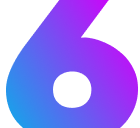Code Blocks
Learn how to use code blocks to display syntax-highlighted code examples, configuration files, and terminal commands in your documentation.
Introduction
Section titled “Introduction”Code blocks are essential components for displaying code examples, configuration files, terminal commands, and other technical content in your documentation. The Six Starlight Theme provides enhanced code block styling with syntax highlighting, copy functionality, and responsive design. Code blocks help developers understand how to implement features and configure their projects.
Code blocks use markdown syntax and don’t accept traditional props. They’re implemented using triple backticks with optional language specification.
| Element | Syntax | Description |
|---|---|---|
| Basic code block | ````markdown```language code here `````` | Code block with syntax highlighting |
| Language identifier | js, ts, css, html, json, yaml, bash, etc. | Specifies the programming language for syntax highlighting |
| Inline code | `code` | Short code snippets within text |
Basic Code Blocks
Section titled “Basic Code Blocks”The simplest form of code blocks displays code with basic syntax highlighting.
JavaScript Example
Section titled “JavaScript Example”// JavaScript code blockfunction example() { const message = 'Hello, World!'; console.log(message); return message;}TypeScript Example
Section titled “TypeScript Example”// TypeScript exampleinterface Theme { name: string; version: string;}
const theme: Theme = { name: 'six-starlight', version: '1.0.0'};
console.log('Theme loaded:', theme.name);Terminal Commands
Section titled “Terminal Commands”Code blocks are perfect for displaying terminal commands and shell scripts.
Package Installation
Section titled “Package Installation”# Install the themenpm install @six/starlight-theme
# Add to configurationnpm run build
# Start development servernpm run devAlternative Package Managers
Section titled “Alternative Package Managers”# Alternative installation methodspnpm add @six/starlight-themeyarn add @six/starlight-themeConfiguration Files
Section titled “Configuration Files”Code blocks support various configuration file formats with appropriate syntax highlighting.
JSON Configuration
Section titled “JSON Configuration”{ "theme": "six-starlight", "version": "2.0.0", "features": { "darkMode": true, "customization": true, "components": true }}YAML Configuration
Section titled “YAML Configuration”# YAML configurationtheme: six-starlightversion: 2.0.0features: darkMode: true customization: true components: trueCSS Styling
Section titled “CSS Styling”/* CSS code block */.example { color: var(--sl-color-accent); font-size: 1rem; padding: 1rem;}
/* Custom CSS variables */:root { --sl-color-accent: #0066cc; --sl-color-accent-low: #e6f0ff; --sl-color-accent-high: #004499;}Inline Code
Section titled “Inline Code”Use inline code formatting for short code snippets, file names, and technical terms.
Usage Examples
Section titled “Usage Examples”This theme supports inline code formatting for short snippets. You can reference files like astro.config.mjs or use technical terms like npm install inline.
Advanced Usage
Section titled “Advanced Usage”Language Support
Section titled “Language Support”The theme supports syntax highlighting for many programming languages:
| Language | Identifier | Use Case |
|---|---|---|
| JavaScript | js or javascript | JavaScript code examples |
| TypeScript | ts or typescript | TypeScript code examples |
| CSS | css | Stylesheet examples |
| HTML | html | HTML markup examples |
| JSON | json | Configuration files |
| YAML | yaml | YAML configuration |
| TOML | toml | TOML configuration |
| Bash | bash or sh | Terminal commands |
| Markdown | md or markdown | Markdown examples |
Copy Functionality
Section titled “Copy Functionality”Code blocks include a copy button that allows users to easily copy code to their clipboard.
Responsive Design
Section titled “Responsive Design”Code blocks automatically adapt to different screen sizes:
- Desktop: Full-width display with optimal readability
- Mobile: Scrollable content with touch-friendly controls
Accessibility
Section titled “Accessibility”Code blocks include proper accessibility features:
- High contrast syntax highlighting
- Proper semantic markup
- Keyboard navigation support
Best Practices
Section titled “Best Practices”- Always specify the language for proper syntax highlighting
- Use descriptive file names when relevant
- Keep code examples focused and relevant
- Include comments to explain complex logic
- Test code examples to ensure they work correctly
- Use consistent formatting and indentation
- Provide context for code examples
What to Avoid
Section titled “What to Avoid”- Don’t use code blocks for non-code content - Use regular text formatting instead
- Don’t include unnecessary code - Keep examples focused and relevant
- Don’t forget to specify the language - This ensures proper syntax highlighting
- Don’t use code blocks for simple text - Use inline code formatting for short snippets
- Don’t create overly long code examples - Break them into logical sections
- Don’t use code blocks without context - Always explain what the code does
- Don’t include broken or outdated code - Ensure examples are current and functional