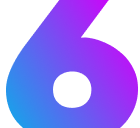GridX
Learn how to use the GridX component to create flexible, responsive grid layouts with named slots and customizable spacing.
Introduction
Section titled “Introduction”The GridX component is a flexible grid system that provides a simple way to create multi-column layouts using named slots. It supports up to 12 columns, automatically adapts to different screen sizes, and offers customizable spacing between columns and rows.
| Prop Name | Prop Type | Description | Default |
|---|---|---|---|
cols | number | Number of columns per row (1-12) | 12 |
gap | string | General gap between columns and rows | "1rem" |
hgap | string | Horizontal gap between columns | gap value |
vgap | string | Vertical gap between rows | gap value |
Basic Usage
Section titled “Basic Usage”The GridX component uses named slots with the pattern col{number} where the number ranges from 1 to 12.
Two Column Layout
Section titled “Two Column Layout”<GridX cols={2}> <div slot="col1">First column content</div> <div slot="col2">Second column content</div></GridX>Left Column
This content appears in the left column with automatic responsive behavior.
Right Column
This content appears in the right column and stacks below on mobile devices.
Three Column Layout
Section titled “Three Column Layout”<GridX cols={3} gap="2rem"> <div slot="col1">First column</div> <div slot="col2">Second column</div> <div slot="col3">Third column</div></GridX>Feature 1
Fast and efficient grid system
Feature 2
Responsive by default
Feature 3
Easy to customize
Column Variations
Section titled “Column Variations”Four Column Grid
Section titled “Four Column Grid”Perfect for feature showcases or card layouts:
<GridX cols={4} gap="1.5rem"> <div slot="col1">📊 **Analytics** - Track your metrics</div> <div slot="col2">🚀 **Performance** - Optimized for speed</div> <div slot="col3">🔒 **Security** - Built-in protection</div> <div slot="col4">📱 **Mobile** - Responsive design</div></GridX>Six Column Grid
Section titled “Six Column Grid”Ideal for process steps or detailed breakdowns:
<GridX cols={6} gap="1rem"> <div slot="col1">**Step 1** - Initialize</div> <div slot="col2">**Step 2** - Configure</div> <div slot="col3">**Step 3** - Build</div> <div slot="col4">**Step 4** - Test</div> <div slot="col5">**Step 5** - Deploy</div> <div slot="col6">**Step 6** - Monitor</div></GridX>Advanced Usage
Section titled “Advanced Usage”Custom Gap Spacing
Section titled “Custom Gap Spacing”Use different horizontal and vertical gaps for better visual hierarchy:
<GridX cols={3} hgap="3rem" vgap="1rem"> <div slot="col1">Card 1 - More horizontal spacing</div> <div slot="col2">Card 2 - Between columns</div> <div slot="col3">Card 3 - Less vertical spacing when wrapped</div></GridX>Wrapping Columns
Section titled “Wrapping Columns”When you use more slots than cols, extra columns wrap to the next row:
<GridX cols={3} gap="1rem"> <div slot="col1">Item 1</div> <div slot="col2">Item 2</div> <div slot="col3">Item 3</div> <div slot="col4">Item 4 (wraps to new row)</div> <div slot="col5">Item 5</div> <div slot="col6">Item 6</div></GridX>Skipping Columns
Section titled “Skipping Columns”You can skip columns by not defining certain slots:
<GridX cols={4}> <div slot="col1">First</div> <!-- col2 is skipped --> <div slot="col3">Third</div> <div slot="col4">Fourth</div></GridX>Nested Grids
Section titled “Nested Grids”Create complex layouts by nesting GridX components:
<GridX cols={2} gap="2rem"> <div slot="col1"> <GridX cols={2} gap="0.5rem"> <div slot="col1">1A</div> <div slot="col2">1B</div> </GridX> </div> <div slot="col2"> Main content area with nested grid on the left </div></GridX>Main content area with nested grid on the left
Responsive Behavior
Section titled “Responsive Behavior”The GridX component automatically adjusts based on screen size:
Breakpoint Behavior
Section titled “Breakpoint Behavior”| Screen Size | Behavior |
|---|---|
| Mobile (< 768px) | All columns stack vertically (1 column) |
| Tablet (768px - 1023px) | Shows maximum of 2 columns per row |
| Small Desktop (1024px - 1279px) | Shows maximum of 4 columns for grids with 7+ columns |
| Large Desktop (≥ 1280px) | Shows all columns as configured |
Responsive Example
Section titled “Responsive Example”<GridX cols={4}> <!-- On mobile: 1 column (stacked) --> <!-- On tablet: 2 columns per row --> <!-- On desktop: 4 columns per row --> <div slot="col1">Responsive Item 1</div> <div slot="col2">Responsive Item 2</div> <div slot="col3">Responsive Item 3</div> <div slot="col4">Responsive Item 4</div></GridX>Slot Names
Section titled “Slot Names”The component uses named slots following the pattern col{n}:
Available Slots
Section titled “Available Slots”col1throughcol12- Individual column slots- You can use any combination up to 12 slots
- Unused slots are not rendered
- Slots beyond the
colsvalue wrap to new rows
Slot Usage Example
Section titled “Slot Usage Example”<GridX cols={3}> <div slot="col1">Column 1 content</div> <div slot="col2">Column 2 content</div> <div slot="col3">Column 3 content</div> <!-- Additional slots wrap to next row --> <div slot="col4">Column 4 content (new row)</div></GridX>Use Cases
Section titled “Use Cases”Feature Grids
Section titled “Feature Grids”Showcase product features or benefits:
<GridX cols={3} gap="2rem"> <div slot="col1">🎯 **Targeted** - Precise control</div> <div slot="col2">⚡ **Fast** - Optimized performance</div> <div slot="col3">🔧 **Flexible** - Customizable options</div></GridX>Card Layouts
Section titled “Card Layouts”Create responsive card grids:
<GridX cols={2} gap="1.5rem"> <div slot="col1"> **Card Title 1**
Card description with more content </div> <div slot="col2"> **Card Title 2**
Another card with different content </div></GridX>Comparison Tables
Section titled “Comparison Tables”Side-by-side comparisons:
<GridX cols={3} gap="1rem"> <div slot="col1">**Basic Plan** - $10/month</div> <div slot="col2">**Pro Plan** - $25/month</div> <div slot="col3">**Enterprise** - Custom pricing</div></GridX>Best Practices
Section titled “Best Practices”- Use semantic HTML inside slots for better accessibility
- Consider mobile-first design when planning grid layouts
- Test responsiveness at different breakpoints
- Use appropriate gaps for visual hierarchy
- Combine with other components like Cards or ContainerSection
- Keep column content balanced for better visual appeal
- Use consistent spacing patterns throughout your design
What to Avoid
Section titled “What to Avoid”- Don’t exceed 12 columns - The component supports a maximum of 12 slots
- Don’t use too many columns on mobile - Content becomes too narrow and hard to read
- Don’t mix different gap units inconsistently - Stick to consistent spacing patterns
- Don’t create overly complex nested grids - Keep layouts simple and maintainable
- Don’t ignore responsive behavior - Always test on different screen sizes
- Don’t use GridX for simple two-column layouts - Consider simpler CSS solutions for basic cases
- Don’t forget to provide meaningful content - Empty or placeholder content reduces user experience