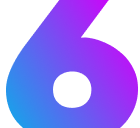HeroX
Learn how to use the HeroX component to create compelling hero sections with background images, flexible positioning, and responsive behavior.
Introduction
Section titled “Introduction”The HeroX component is a custom hero component designed specifically for the Six theme, providing enhanced styling and functionality for creating compelling landing page heroes. It offers full control over image dimensions, background images, content positioning, and responsive behavior with automatic title and tagline integration from frontmatter.
| Prop Name | Prop Type | Description | Default |
|---|---|---|---|
title | string | Custom title (overrides frontmatter) | Frontmatter title |
tagline | string | Custom tagline (overrides frontmatter) | Frontmatter description |
titleColor | string | Color for title text | var(--foreground-light) |
taglineColor | string | Color for tagline text | var(--muted-foreground) |
gap | number | string | Vertical spacing between title and tagline | "0.25rem" |
height | number | string | Height of hero container | auto (standard), "60vh" (background) |
px | number | string | Horizontal padding | "2rem" |
py | number | string | Vertical padding | "2rem" |
mt | string | Margin-top (px, rem, em, vh, etc.) | - |
mb | string | Margin-bottom (px, rem, em, vh, etc.) | - |
radius | string | Border radius (px, rem, em, etc.) | - |
image | object | Image configuration object | - |
actions | array | Array of action button objects | - |
Basic Usage
Section titled “Basic Usage”The HeroX component automatically pulls title and description from your page’s frontmatter when used with template: splash.
Simple Hero
Section titled “Simple Hero”---title: My Page Titledescription: A compelling description of your projecttemplate: splash---
import { HeroX } from '@six-tech/starlight-theme-six/components'
<HeroX />Custom Title and Tagline
Section titled “Custom Title and Tagline”<HeroX title="Custom Hero Title" tagline="This overrides the frontmatter description"/>Margin Control
Section titled “Margin Control”The HeroX component supports custom margin control to create proper spacing between components.
Basic Margin Usage
Section titled “Basic Margin Usage”<HeroX title="Hero with Custom Margins" tagline="Proper spacing from surrounding elements" mt="2rem" mb="3rem"/>Margin with Background Images
Section titled “Margin with Background Images”<HeroX title="Background Hero with Margins" tagline="Spaced from other page elements" height="400px" mt="4rem" mb="2rem" image={{ background: heroImage, backgroundSize: "cover", contentPosition: "middle-center" }}/>Border Radius Control
Section titled “Border Radius Control”The HeroX component supports custom border radius for rounded corners on the content container.
Basic Radius Usage
Section titled “Basic Radius Usage”<HeroX title="Hero with Rounded Corners" tagline="Content with custom border radius" radius="1rem"/>Radius with Background Images
Section titled “Radius with Background Images”<HeroX title="Background Hero with Radius" tagline="Rounded corners on background hero" height="400px" radius="2rem" image={{ background: heroImage, backgroundSize: "cover", contentPosition: "middle-center" }}/>Image Configuration
Section titled “Image Configuration”Standard Images
Section titled “Standard Images”For regular image display (non-background):
<HeroX image={{ file: heroImage, alt: "Hero image description", width: "1920px", height: "640px" }}/>Background Images
Section titled “Background Images”For background images with overlay content:
<HeroX height="100vh" px="4rem" py="3rem" image={{ background: heroImage, alt: "Hero background image", backgroundSize: "cover", backgroundPosition: "center", backgroundRepeat: "no-repeat", contentPosition: "middle-left" }}/>Responsive Background Images
Section titled “Responsive Background Images”For comprehensive theme and device support:
import backgroundDesktopLight from '../../assets/hero-desktop-light.jpg'import backgroundDesktopDark from '../../assets/hero-desktop-dark.jpg'import backgroundMobileLight from '../../assets/hero-mobile-light.jpg'import backgroundMobileDark from '../../assets/hero-mobile-dark.jpg'
<HeroX height="80vh" px="2rem" py="2rem" image={{ background: backgroundDesktopLight, backgroundLight: backgroundDesktopLight, backgroundDark: backgroundDesktopDark, backgroundMobileLight: backgroundMobileLight, backgroundMobileDark: backgroundMobileDark, alt: "Responsive hero background", backgroundSize: "cover", contentPosition: "bottom-right" }}/>Content Positioning
Section titled “Content Positioning”When using background images, you can position content using these presets:
Position Grid
Section titled “Position Grid”| Left | Center | Right |
|---|---|---|
top-left | top-center | top-right |
middle-left | middle-center | middle-right |
bottom-left | bottom-center | bottom-right |
Available Positions
Section titled “Available Positions”Top Positions
Section titled “Top Positions”top-left- Top-left corner with left-aligned texttop-center- Top center with center-aligned texttop-right- Top-right corner with right-aligned text
Middle Positions
Section titled “Middle Positions”middle-left- Vertical center, left alignedmiddle-center- Perfect center (default)middle-right- Vertical center, right aligned
Bottom Positions
Section titled “Bottom Positions”bottom-left- Bottom-left corner with left-aligned textbottom-center- Bottom center with center-aligned textbottom-right- Bottom-right corner with right-aligned text
Center Position Example
Section titled “Center Position Example”<HeroX title="Background Hero" tagline="Content positioned in the center" titleColor="#ffffff" taglineColor="#e2e8f0" height="400px" image={{ background: heroImage, backgroundSize: "cover", contentPosition: "middle-center" }}/>Bottom Right Position Example
Section titled “Bottom Right Position Example”<HeroX title="Bottom Right Hero" tagline="Content positioned in bottom-right corner" titleColor="#fbbf24" taglineColor="#f3f4f6" height="400px" px="3rem" py="2rem" image={{ background: heroImage, backgroundSize: "cover", contentPosition: "bottom-right" }}/>Action Buttons
Section titled “Action Buttons”Add action buttons to guide users to key pages or features.
Basic Actions
Section titled “Basic Actions”<HeroX title="Hero with Actions" tagline="Get started with your documentation" actions={[ { text: "Get Started", link: "/getting-started/" }, { text: "View Examples", link: "/examples/", variant: "minimal" } ]}/>Actions with Background
Section titled “Actions with Background”<HeroX title="Hero with Actions" tagline="Demonstrating action buttons with background positioning" titleColor="#10b981" taglineColor="#d1fae5" height="350px" px="4rem" py="3rem" image={{ background: heroImage, backgroundSize: "cover", contentPosition: "middle-left" }} actions={[ { text: "Primary Action", link: "#" }, { text: "Secondary", link: "#", variant: "minimal" } ]}/>Advanced Usage
Section titled “Advanced Usage”Custom Colors
Section titled “Custom Colors”Customize title and tagline colors for better contrast:
<HeroX title="Colorful Hero" tagline="Custom colors for better visibility" titleColor="#3b82f6" taglineColor="#64748b"/>Full Configuration Example
Section titled “Full Configuration Example”---title: My Documentationdescription: Comprehensive guide to building with our platformtemplate: splasheditUrl: false---
<HeroX height="80vh" px="3rem" py="2rem" mt="2rem" mb="4rem" radius="1.5rem" titleColor="#ffffff" taglineColor="#e2e8f0" image={{ background: heroImage, alt: "Hero background image", backgroundSize: "cover", backgroundPosition: "center", contentPosition: "bottom-left" }} actions={[ { text: "Get Started", link: "/getting-started/" }, { text: "View Examples", link: "/examples/", variant: "minimal" } ]}/>Background Image Fallback Logic
Section titled “Background Image Fallback Logic”The component uses intelligent fallback for responsive images:
- Mobile Light:
backgroundMobileLight→backgroundMobile→backgroundLight→background - Mobile Dark:
backgroundMobileDark→backgroundMobile→backgroundDark→background - Desktop Light:
backgroundLight→background - Desktop Dark:
backgroundDark→background - Fallback:
background(required)
Integration
Section titled “Integration”Setup with Splash Template
Section titled “Setup with Splash Template”---title: Your Page Titledescription: Your page descriptiontemplate: splasheditUrl: false---
import { HeroX } from '@six-tech/starlight-theme-six/components'import heroImage from '../../assets/your-image.png'
<HeroX height="80vh" px="3rem" py="2rem" mt="1rem" mb="2rem" radius="1rem" image={{ background: heroImage, contentPosition: "bottom-left", backgroundSize: "cover" }} actions={[ { text: "Get Started", link: "/getting-started/" } ]}/>Action Button Properties
Section titled “Action Button Properties”| Property | Type | Description |
|---|---|---|
text | string | Button label text |
link | string | URL or internal path |
variant | 'primary' | 'minimal' | Button style variant |
attrs | Record<string, any> | Additional HTML attributes |
icon | { html?: string } | Icon HTML content |
Best Practices
Section titled “Best Practices”- Use
template: splashin frontmatter to prevent title duplication - Choose appropriate content positioning based on your background image
- Test color contrast for accessibility with custom colors
- Use semantic action button text that clearly describes the destination
- Consider mobile responsiveness when setting heights and padding
- Provide meaningful alt text for background images
- Test different screen sizes to ensure content remains readable
- Use margin props (
mt,mb) to create proper spacing between components - Consider the relationship between padding (
px,py) and margins (mt,mb) for optimal spacing - Use radius prop for subtle rounded corners that enhance visual appeal
- Test radius values on different screen sizes to ensure consistent appearance
What to Avoid
Section titled “What to Avoid”- Don’t use extremely tall hero sections - Consider user experience and content below the fold
- Don’t use low-contrast color combinations - Ensure text is readable against backgrounds
- Don’t forget alt text for images - Important for accessibility and SEO
- Don’t use too many action buttons - Keep it focused with 1-3 primary actions
- Don’t ignore mobile experience - Test on smaller screens and adjust accordingly
- Don’t use background images without proper fallbacks - Provide appropriate fallback colors or images
- Don’t position content where it might be cut off - Consider safe areas for text placement
- Don’t confuse padding with margins - Padding controls internal spacing, margins control external spacing
- Don’t use extremely large radius values - Very large radius can create awkward visual shapes