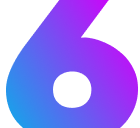YouTubeX
Learn how to use the YouTubeX component to embed YouTube videos with responsive sizing and flexible width options.
Introduction
Section titled “Introduction”The YouTubeX component provides an easy way to embed YouTube videos in your documentation with responsive sizing and aspect ratio preservation. It automatically maintains a 16:9 aspect ratio while offering flexible width options and mobile-friendly responsive adjustments.
| Prop Name | Prop Type | Description | Default |
|---|---|---|---|
url | string | The YouTube embed URL (required) | - |
size | string | number | 'full' | Width control for the video player | 'full' |
Basic Usage
Section titled “Basic Usage”The simplest way to embed a YouTube video is to provide the embed URL.
Getting the Embed URL
Section titled “Getting the Embed URL”To get the proper embed URL from YouTube:
- Go to the YouTube video
- Click “Share”
- Click “Embed”
- Copy the URL from the
srcattribute of the iframe
The URL should be in the format: https://www.youtube.com/embed/VIDEO_ID
Simple Embed
Section titled “Simple Embed”<YouTubeX url="https://www.youtube.com/embed/dQw4w9WgXcQ" />Size Options
Section titled “Size Options”The YouTubeX component supports various sizing options while maintaining the 16:9 aspect ratio.
Pixel Width
Section titled “Pixel Width”Specify exact width in pixels:
<YouTubeX size="560" url="https://www.youtube.com/embed/dQw4w9WgXcQ" />Pixel Width with Units
Section titled “Pixel Width with Units”You can also specify pixels explicitly:
<YouTubeX size="480px" url="https://www.youtube.com/embed/dQw4w9WgXcQ" />Percentage Width
Section titled “Percentage Width”Use percentage for responsive behavior:
<YouTubeX size="75%" url="https://www.youtube.com/embed/dQw4w9WgXcQ" />Full Width
Section titled “Full Width”Use full container width:
<YouTubeX size="full" url="https://www.youtube.com/embed/dQw4w9WgXcQ" />Layout Examples
Section titled “Layout Examples”Side-by-Side Videos
Section titled “Side-by-Side Videos”Compare multiple videos using the GridX component:
<GridX cols={2} gap="1rem"> <YouTubeX slot="col1" url="https://www.youtube.com/embed/video-id-1" /> <YouTubeX slot="col2" url="https://www.youtube.com/embed/video-id-2" /></GridX>Centered Video
Section titled “Centered Video”Center a video with custom width:
<div style="display: flex; justify-content: center;"> <YouTubeX url="https://www.youtube.com/embed/your-video-id" size="480" /></div>Video Grid
Section titled “Video Grid”Create a grid of multiple videos:
<GridX cols={4} gap="1rem"> <YouTubeX slot="col1" url="https://www.youtube.com/embed/video-1" /> <YouTubeX slot="col2" url="https://www.youtube.com/embed/video-2" /> <YouTubeX slot="col3" url="https://www.youtube.com/embed/video-3" /> <YouTubeX slot="col4" url="https://www.youtube.com/embed/video-4" /></GridX>Advanced Usage
Section titled “Advanced Usage”Tutorial Series
Section titled “Tutorial Series”Organize multiple tutorial videos:
## Part 1: Getting Started<YouTubeX url="https://www.youtube.com/embed/tutorial-part-1" size="full" />
## Part 2: Advanced Features<YouTubeX url="https://www.youtube.com/embed/tutorial-part-2" size="full" />
## Part 3: Best Practices<YouTubeX url="https://www.youtube.com/embed/tutorial-part-3" size="full" />Responsive Embed
Section titled “Responsive Embed”For maximum responsiveness, use percentage widths:
<YouTubeX url="https://www.youtube.com/embed/your-video-id" size="100%"/>Playlist Embedding
Section titled “Playlist Embedding”Embed YouTube playlists by using the playlist URL:
<YouTubeX url="https://www.youtube.com/embed/videoseries?list=YOUR_PLAYLIST_ID" />Size Configuration
Section titled “Size Configuration”Available Size Options
Section titled “Available Size Options”| Size Value | Result | Use Case |
|---|---|---|
number | Width in pixels | Fixed width layouts |
"XXXpx" | Width in pixels with units | Explicit pixel sizing |
"XX%" | Percentage of container | Responsive layouts |
"full" or "100%" | Full container width | Maximum responsive width |
Aspect Ratio
Section titled “Aspect Ratio”The component automatically calculates height to maintain a 16:9 aspect ratio:
- 560px width → 315px height
- 100% width → 56.25% height (responsive)
- Custom width → Proportional height
Video Types
Section titled “Video Types”Standard Videos
Section titled “Standard Videos”Embed regular YouTube videos:
<YouTubeX url="https://www.youtube.com/embed/VIDEO_ID" />Live Streams
Section titled “Live Streams”Embed live streams (works the same way):
<YouTubeX url="https://www.youtube.com/embed/LIVE_STREAM_ID" />YouTube Shorts
Section titled “YouTube Shorts”Embed YouTube Shorts (may appear in standard player):
<YouTubeX url="https://www.youtube.com/embed/SHORTS_ID" />Playlists
Section titled “Playlists”Embed entire playlists:
<YouTubeX url="https://www.youtube.com/embed/videoseries?list=PLAYLIST_ID" />Accessibility Features
Section titled “Accessibility Features”The YouTubeX component includes several accessibility features:
Screen Reader Support
Section titled “Screen Reader Support”- Proper
titleattribute for iframe identification - Descriptive iframe titles based on video content
Keyboard Navigation
Section titled “Keyboard Navigation”- Standard YouTube player keyboard controls
- Tab navigation support for embedded player
Security Features
Section titled “Security Features”- Secure iframe attributes for content security
allowfullscreenattribute for better user experience
Best Practices
Section titled “Best Practices”- Use descriptive context around embedded videos to provide additional information
- Choose appropriate sizing based on your content layout and design
- Test video embeds on different screen sizes and devices
- Consider loading performance when embedding multiple videos on one page
- Use meaningful section headings when organizing multiple videos
- Provide transcripts or captions when possible for accessibility
What to Avoid
Section titled “What to Avoid”- Don’t use regular YouTube URLs - Always use the embed URL format
- Don’t embed too many videos on one page - This can impact page loading performance
- Don’t use extremely small sizes - Videos become hard to watch and interact with
- Don’t forget to test mobile experience - Ensure videos work well on smaller screens
- Don’t use videos as the only way to convey important information - Provide alternative text-based content
- Don’t embed private or unlisted videos without proper permissions - Ensure videos are accessible to your audience
- Don’t ignore aspect ratio - The component maintains 16:9, but consider how this fits your design